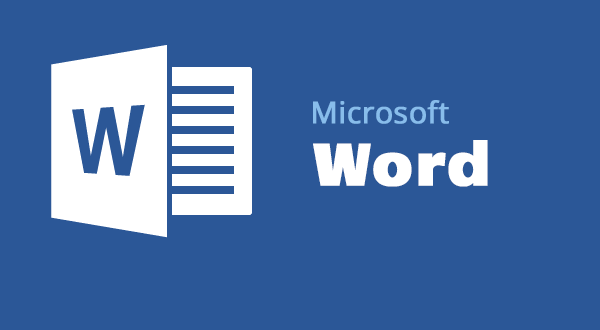
In this post i'm going to walk you through how to set a password protection for your document in Microsoft word and Excel respectively. The 2017 version of Microsoft Office makes you to set password to help prevent others to have access to your document,workbooks and presentation.
Note:
Microsoft cannot retrieve forgotten passwords.
Follow the Steps below:
How to encrypt your file and set a password to open it:
- Click the Microsoft Office Button
 , open to Prepare, and then click Encrypt Document.
, open to Prepare, and then click Encrypt Document.
- Ope the Encrypt Document dialog box, in the Password box, type a password, and then click OK.
Encryption is a standard method used to help make your file more secure. You can type up to 255 characters. By default, this feature uses AES 128-bit advanced encryption.
- Confirmed the Password in the dialog box, in the Re-enter password box, type the password again, and then click OK.
- To save the password, save the file.
How To Remove Password Protection From A Word Document
- Use the password to open the document.
- Click the Microsoft Office Button
 , open to Prepare, and then click Encrypt Document.
, open to Prepare, and then click Encrypt Document.
- In the Encrypt Document dialog box, in the Password box, delete the encrypted password, and then click OK.
- Save the file.
How To Set a Password To Modify A Word Document
You can also as well set a password to open a Word document, you can set a password to allow others to modify the document.
- Click the Microsoft Office Button
 , click Save As, and on the bottom of the Save As dialog, click Tools.
, click Save As, and on the bottom of the Save As dialog, click Tools. - On the Tools menu, click General Options. The General Options dialog opens.
- Under File sharing options for this document, in the Password to modify box, type a password.
- In the Confirm Password dialog, re-type the password. Click OK.
- Click Save.
NOTE: To remove the password, repeat these instructions and then delete the password from the Password to modify box. Click Save.
How To Set A Password In An Excel Spreadsheet
You can encrypt your workbook and set a password to open it:
- Click the Microsoft Office Button
 , point to Prepare, and then click Encrypt Document.
, point to Prepare, and then click Encrypt Document.
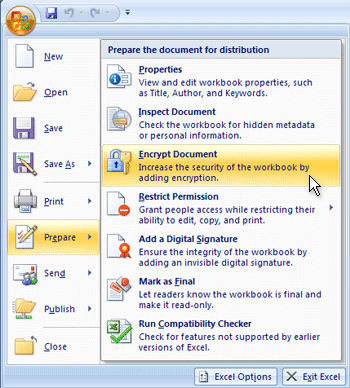
- In the Password box, type a password, and then click OK.
- In the Reenter password box, type the password again, and then click OK.
To save the password, save the file.
CAUTION : Keep your password in a safe place. If you lose or forget the password, it can't be recovered.
What do you feel about this simple trick ?

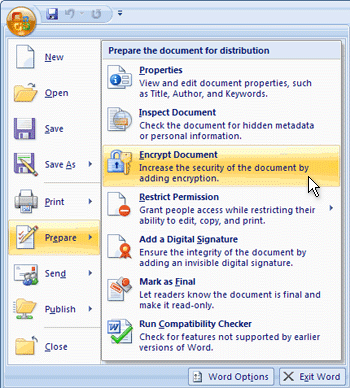



No comments:
Post a Comment